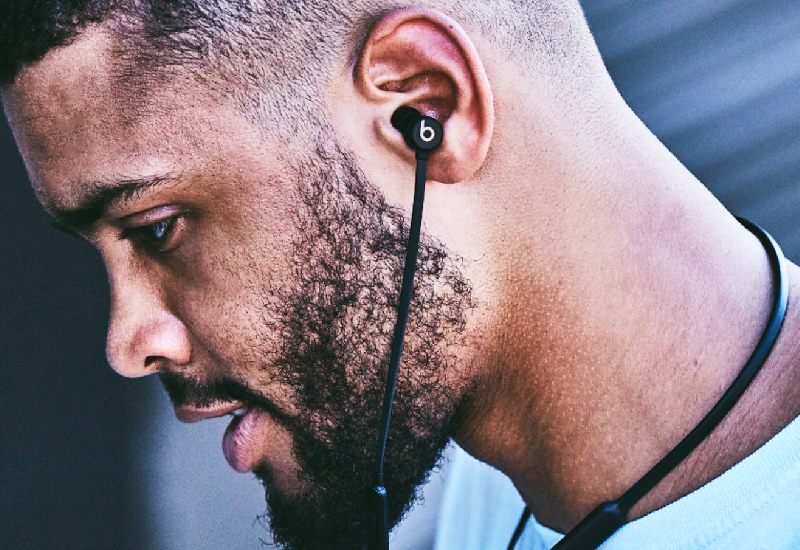Music lovers and audiophiles swear by BeatsX earbuds for their balanced sound quality and ergonomic design. Yet, as with all tech products, users occasionally encounter challenges. One of the most frequent complaints is the BeatsX not turning on. But before you consider replacing them or visiting the nearest service center, we’ve researched, compiled, and presented several innovative fixes for this issue.
The Basics: Are You Powering It Right?
Total Charge: A simple yet commonly overlooked issue is the battery. Ensure your BeatsX is charged fully. The LED indicator should light up white when fully charged.
Check the Cable: A damaged or incompatible charging cable might be the culprit. Always use the cable provided or a reliable alternative.
Dive Deeper: Exploring Technical Fixes
Hard Reset:
Often, electronic glitches can be resolved with a reset. Hold down the power and volume buttons for 10 seconds. If it’s a minor software hiccup, this should get your BeatsX back on track.
Clean the Charging Port:
Dust or debris in the charging port can prevent a good connection. Gently clean it with a soft-bristled brush or a can of compressed air.
Firmware Update:
Ensure that your BeatsX is running the latest firmware. Often, manufacturers release updates that address common technical glitches. Connect to the Beats Updater on your computer and follow the prompts.
When Technology Syncs With Environment:
Temperature:
Extremely cold or hot conditions can affect battery performance. If you’ve left your BeatsX in a car on a hot day or out in the cold, allow them to return to room temperature before turning them on.
Moisture:
Despite being sweat-resistant, prolonged exposure to moisture can harm the internal components. If exposed, place them in a bowl of rice overnight to draw out any moisture.

Beyond The Basics: Advanced Troubleshooting
Device Compatibility:
Ensure your audio source (like your smartphone or computer) is compatible with BeatsX and is updated with the latest software.
Pairing Mode:
Sometimes, BeatsX might be stuck in pairing mode. Hold the power button for 5 seconds until the LED indicator blinks. This forces them into pairing mode, potentially unsticking any electronic limbo.
Alternative Charging Methods:
Occasionally, the issue isn’t with the earbuds but the power source. Try charging using a different plug or a computer USB port.
When to Seek Professional Help
Consider professional assistance if you’ve tried the abovementioned solutions and still have no luck.
Warranty:
Always check if your BeatsX is still under contract. Apple, the parent company, offers excellent customer service and might replace or repair your earbuds for free.
Certified Repair Centers:
Always choose an Apple-certified repair center. Unauthorized centers might use non-genuine parts, which can further complicate matters.
Conclusion:
Tech glitches are an inevitable part of our digitally dominated lives. But with patience and the proper knowledge, most can be rectified at home. Remember, our devices thrive with a bit of care, occasional updates, and safe usage habits. Keep rocking to your favorite tunes, and let the rhythm never stop!
Frequently Asked Questions:
BeatsX earbuds are designed to last up to 8 hours of playback on a full charge. With the “Fast Fuel” feature, a 5-minute charge can provide about 2 hours of playback when the battery is low
Replacing the battery of BeatsX on your own is not recommended as it might void any warranty and could lead to damage if not done correctly. It’s always best to consult an Apple-authorized service provider for battery-related issues.
While BeatsX uses a Lightning cable for charging, typical for many Apple devices, ensuring that any replacement cable is MFi certified (Made for iPhone/iPod/iPad) is crucial. This ensures compatibility and safety for your device.
Intermittent disconnections can be due to physical barriers between the earbuds and the paired device, interference from other wireless devices, or software glitches. Ensure both devices have the latest software updates, and try to minimize obstacles or interference for a more stable connection.