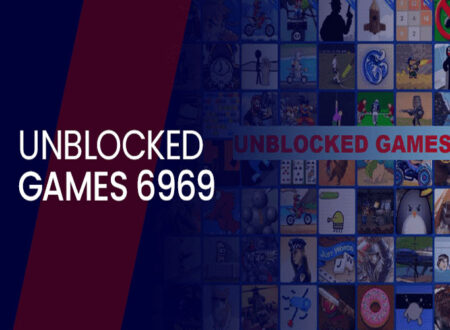Let’s face it; default notification sounds can get monotonous. Imagine sitting in a café when the thrilling sound of a familiar notification suddenly rings through the air. It’s the universal sound of Snapchat, which you’re all too accustomed to. Everyone is reaching for their phones, including you, but it wasn’t yours. How much easier would life be if you could customize your Snapchat notification sound?
Well, the good news is, you can! Dive into a world where your Snapchat notifications align with your style, setting you apart from the crowd. You can achieve this with simple steps on Android and iOS platforms.
Altering Snapchat Notification Sound on Android
Step 1: Access Your Settings
First, grab your Android device and tap on ‘Settings.’ Within this digital labyrinth, you’ll find ‘Apps & Notifications’ or just ‘Apps’ (based on the version of Android you’re using). Tap on it and find Snapchat in your application list.
Step 2: Tweak Notification Sounds
Once you’ve found Snapchat, tap on ‘App Notifications.’ Here, you can change the default notification sound. Tap on ‘Advanced,’ then ‘Sound.’ A list of sounds will appear for you to choose from. Take your time to pick the one that suits your style best.
Step 3: Confirm Changes
After you’ve made your selection, tap ‘Save’ or ‘Apply’ to confirm the changes. Voila! You’ve successfully customized your Snapchat notification sound on your Android device.
This procedure may vary slightly based on the brand and model of your Android phone, but the steps remain fundamentally the same.
Personalizing Snapchat Notification Sound on iOS
Customizing notification sounds on iOS is a tad more complex, but keep that from deterring you. The road may be slightly winding, but the result is rewarding.
Step 1: Install GarageBand
You’ll need the GarageBand app from Apple to customize notification sounds. It’s a powerful tool for creating your own ringtones and notification sounds. Download it from the App Store if you still need to do so.
Step 2: Create Your Sound
Launch GarageBand and tap the ‘+’ symbol to create a new song. Choose any instrument you fancy, then play and record your piece. Ensure it’s less than 30 seconds long, as that’s the maximum length for notification sounds on iOS.
Step 3: Share Your Masterpiece
After you’re satisfied with your creation, tap on the upside-down triangle at the top left of the screen. Select ‘My Songs,’ then press and hold your new song. Choose ‘Share’ then ‘Ringtone’ from the options that appear. Name it appropriately.
Step 4: Set Your Snapchat Notification Sound
Go to ‘Settings’ on your iPhone, then ‘Sounds & Haptics,’ and ‘Ringtone.’ Your newly created sound should be listed at the top, under ‘Ringtones.’ Select it, and you’ve successfully personalized your Snapchat notification sound on iOS!
Unfortunately, due to the iOS system limitations, you cannot set a custom notification sound specifically for Snapchat. But now, your Snapchat notifications will have a unique sound that differs from other applications.
Setting Your Unique Tone
Customizing your Snapchat notification sound is a fun and innovative way to express your personality and set your device apart from millions of others. While Android offers a straightforward route to changing app-specific sounds, iOS provides a creative outlet for crafting your notification sound. So why wait? Embark on this auditory adventure and transform your Snapchat experience today!
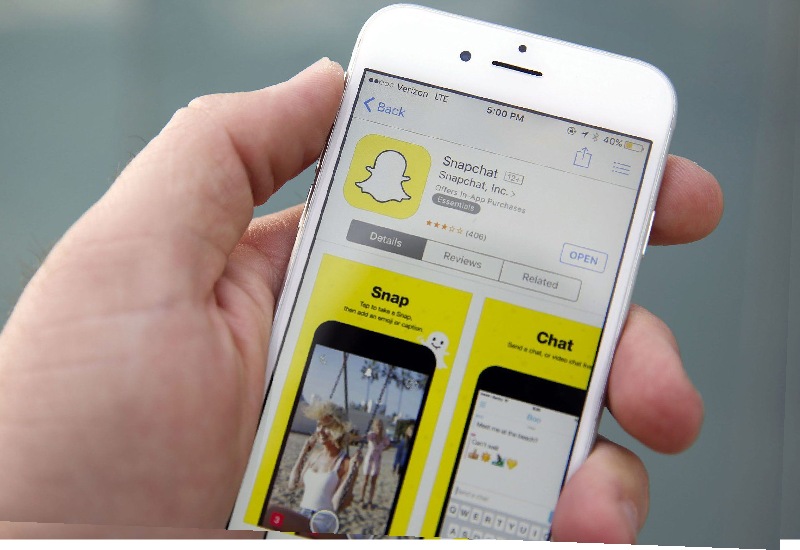
The Advantages of Customizing Your Snapchat Notification Sound
Personalizing your notification sounds is not just a whimsical pursuit; it brings many advantages. Let’s delve into why you should consider adjusting your Snapchat notification sound.
Individuality
In the digital age, our smartphones reflect our personalities, encapsulating our interests, communications, and habits. Setting a unique notification sound for Snapchat gives your digital world a touch of your personality.
Convenience
A distinctive notification sound can instantly tell you it’s Snapchat without checking your device. If you’re busy, you can prioritize your responses and know which app needs your attention, enhancing the usability of your device.
Auditory Aesthetic
Just as you would customize your phone’s wallpaper or the layout of your apps, the sounds your phone makes are part of your user experience. Changing your Snapchat notification sound to something you enjoy can enhance your interaction with your device.
Overcoming Limitations
While Android and iOS offer different levels of flexibility for sound customization, you can still move on to what’s on offer. There are various third-party apps available that allow you to create and use custom notification sounds. They come with extensive sound libraries or will enable you to design and import your own. However, review these apps’ permissions and privacy policies before installation.
Take the First Step Toward a Personalized Snapchat Experience
Snapchat is more than just an app; it’s a platform for expressing yourself. So, why should your expression be limited to just snaps and stories? By changing your Snapchat notification sound, you’re adding another layer of personalization to your digital world.
To recap, Android users can head to their device settings to alter the Snapchat notification sound, while iOS users can use GarageBand to create a unique notification sound. Although the process for iOS might be slightly more intricate, it does offer a chance to flex your creative muscles.
So, give it a try! Once you start personalizing your notification sounds, you’ll wonder how you managed without it. The standard notification sounds will seem like a thing of the past, and your Snapchat experience will be uniquely yours. After all, a little bit of individuality goes a long way in a world where everyone uses the same apps.
Conclusion:
To sum up, taking control of your Snapchat notification sound offers you an elevated level of personalization, a more enjoyable auditory aesthetic, and a more efficient way to recognize notifications at a glance (or a listen!). Its feature has yet to be utilized, but its benefits are significant.
Frequently Asked Questions:
A cutoff in September 2021 for Android and iOS does not allow users to set custom notification sounds for individual contacts on Snapchat. The sound settings apply universally to all Snapchat notifications.
The process to change the notification sound may differ slightly depending on the brand and version of your Android device. If you can’t find the ‘Advanced’ option, look for similar options like ‘App Settings,’ ‘Notification Management,’ or ‘Sound & Notification.’
You can use a segment of a song from your music library as a notification sound. You’ll need to import the song into GarageBand and create a 30-second clip to use as a ringtone or notification sound. However, it’s essential to respect copyright laws and only use music you have the right to use.
You can always revert to the default Snapchat notification sound or choose a new one. Simply follow the steps in this guide again and select the sound you prefer.