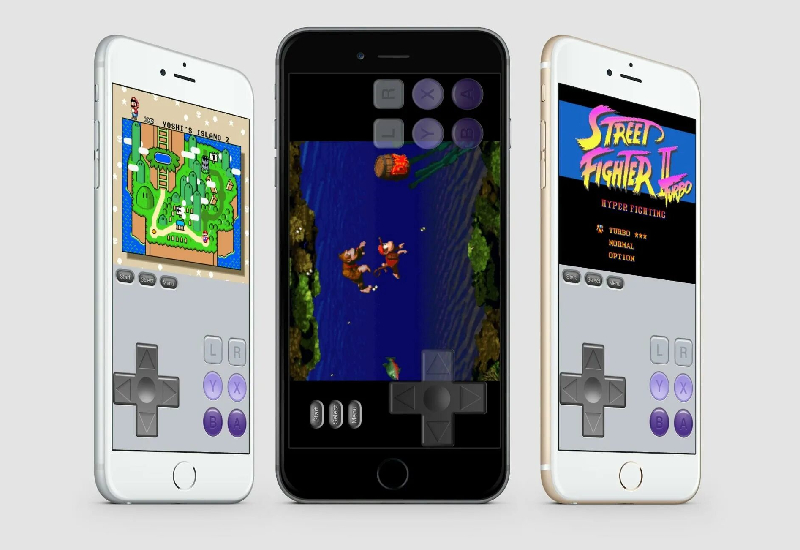Are you missing the classic feel of the Game Boy Advance (GBA)? Thanks to the power of technology, you can bring retro gaming nostalgia to your iPhone. This comprehensive guide will provide you with an easy-to-follow process to install a GBA emulator on your iPhone.
Why Install a GBA Emulator?
The iPhone is a technological marvel, but it needs the ability to play GBA games natively. Installing a GBA emulator lets you play classic titles from your childhood, like Pokémon, Zelda, and Super Mario, directly on your iPhone. With an emulator, you’re not just playing a game but reliving a piece of history.
Understanding the Legality and Risks
Before proceeding with the installation, it’s vital to understand the legality and potential risks involved with using emulators. Emulators are not illegal, but downloading ROMs (games) can be, depending on the copyright status. Additionally, there can be risks involved in downloading software from unverified sources, so proceed with caution and use trustworthy sources.
Preparing Your iPhone for the GBA Emulator
First, ensure your iPhone is running the latest iOS version. This not only ensures compatibility but also keeps your device secure. You can do this by going to “Settings,” then “General,” and finally, “Software Update.”
Furthermore, your device should have a good amount of storage space, as the emulator and games can take up significant room.
Selecting the Right GBA Emulator
Several GBA emulators are available for iOS devices, but for the purpose of this guide, we’ll use GBA4iOS. This emulator has a user-friendly interface, excellent compatibility with GBA games, and advanced features, like cheats and save states.
Installing the GBA Emulator
Now comes the main part – installing the emulator. Here’s a step-by-step guide to installing GBA4iOS:

Install Using App Stores:
GBA4iOS is available through third-party app stores like BuildStore. These stores allow you to download the app without jailbreaking your device. However, they usually require a small subscription fee.
Install Using an Enterprise Certificate:
This method involves downloading the app from the web using an enterprise certificate. However, Apple occasionally revokes these certificates, which may cause the app to stop working.
Install Through Xcode and iOS App Signer:
If you’re comfortable with some coding and have a Mac, this method allows you to install the app for free without worrying about certificate revocation.
After installation
trust the developer by going to “Settings,” then “General,” “Device Management,” and select the developer name, then click “Trust.”
Loading Games onto the Emulator
After successfully installing the emulator, the next step is loading games onto it. Games for emulators are typically available in the form of ROMs. Remember, downloading copyrighted ROMs is illegal. Look for games in the public domain or those you own a physical copy of.
Once you have the ROM file, you can load it into your emulator through your iPhone’s “Files” app. After loading the ROMs, you’re all set to start gaming!
Final Thoughts
GBA emulators offer a nostalgic trip down memory lane in a world of advanced gaming. It’s a way to relive the simpler gaming times, with engaging stories, unique gameplay mechanics, and iconic soundtracks. Install a GBA emulator today to take your iPhone gaming to the next level. Remember to play responsibly, respect copyrights, and, most importantly, enjoy the journey!
Disclaimer: This guide is for educational purposes only. Using emulators and ROMs may infringe on copyrights and lead to legal consequences. Please ensure to use this guide ethically and legally.
Frequently Asked Questions:
Yes, several other GBA emulators are available such as Delta, Provenance, and RetroArch. Each has its unique features and compatibility. We mentioned GBA4iOS in our guide due to its popularity and user-friendly interface. But feel free to explore and find the best fit for your needs.
Installing a GBA emulator on your iPhone does not void your warranty. However, jailbreaking your iPhone to install an emulator might affect your warranty. Our guide recommends using third-party app stores or signing methods that do not require jailbreaking.
Downloading ROMs can pose some risks. Firstly, it’s essential to understand that downloading copyrighted ROMs is illegal. Secondly, downloading files from unverified sources can expose your device to malware. Always ensure you download from reputable sources and abide by all relevant laws.
If you encounter the ‘Untrusted Enterprise Developer’ error while installing the emulator, go to “Settings,” then “General,” then “Device Management.” Here, find the developer’s name and click “Trust.” This gives your iPhone permission to run apps from this developer.